How to Update Samsung Galaxy A50 SM-A505N to Android 10 Q – Korea (official ROM ) by Flashing it using ODIN. It will help you how to flash official ROM Android 10 Q for Samsung Galaxy A50 SM-A505N, flashing procedure is still same with other A Series 2018/2019. If you get error message “SECURE CHECK FAIL: BOOTLOADER” when flashing the ROM, try to use the newest version of the firmware update. It hard to find free download website for the firmware. If looking for free some website is available but download speed is very slowly. Try to find it from personal website.
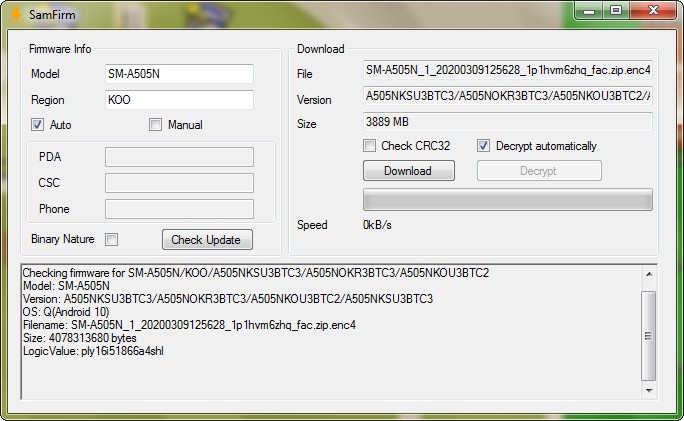
How to install Android 10 Q on Samsung Galaxy A50 SM-A505N
- Download and Extract (unzip) the firmware file. ( You can download it using SamFirm Tool – Official Flash Tool )
- Download Odin http://odindownload.com/SamsungOdin/
- Extract Odin ZIP file
- Open Odin
- Add the firmware files AP, BL, CP and CSC.
- In Option make sure to ticked F.Reset Time and Auto-Reboot only
- Enter Download Mode / Bootloader mode ( Turn Power off the phone, Press and hold Volume Up key and Power key, when Samsung logo appears release Power key only. Release Volume key when Android Recovery appears, select Reboot to Bootloader, press power key to confirm )
- Connect the phone to PC using USB Cable
- Wait until you get a blue sign in Odin
- Click the start button, sit back and wait few minutes
Make sure to backup all your important data because It will all your data and restore it to default factory settings.
Warning!
- Make sure the firmware is match with your Samsung Galaxy model number
- Make sure to ticked F.Reset Time and Auto-Reboot only
- if you get error message “SECURE CHECK FAIL: BOOTLOADER” when flashed the ROM, try to use the newest version of the firmware update.
- If your device rooted, flashing firmware will unroot it.
- Do this with your own risk
Tags: Android 10 for A50, Android 10 for SM-A505N, Android 10 Q, Samsung Galaxy A50
Comments are closed here.