How to root Samsung Galaxy J7 Pro SM-J730G/DS Android 7.0 Nougat using ODIN software. It works for Samsung Galaxy J7 Pro SM-J730GM/DS, SM-J730F/DS and SM-J730FM does not tested yet. Root files does not Include TWRP Custom recovery. Read notes / Warning on the bottom of this post before perform rooting your Samsung Devices. Follow the instruction carefully and read the warning! If something goes wrong you can flash the ROM to make it works again. Read How to flash or Update Samsung Galaxy J7 Pro SM-J730G to Android 7 Nougat
Step by step rooting Samsung Galaxy J7 Pro SM-J730G/DS Android 7.0 Nougat:
Prepare your device:
- Enable Developer Options: go to Settings -> About device. Tap 7 times on Build number to enable Developer options.
- Enable OEM unlock and USB debugging options ( Settings -> Developer options )
- Download and Extract ODIN http://odindownload.com/download/Odin3_v3.11.1.zip or latest odin version at http://odindownload.com/download/
- Download and Install Samsung Mobile Phone Drivers: http://developer.samsung.com/technical-doc/view.do?v=T000000117
- Download sm-j730gm_SR3-SuperSU-v2.79-SR3_root_boot_32.tar at https://www.androidfilehost.com/?fid=673368273298979779
Installing root file and SuperSU ( Rooting )
- Open ODIN software
- In Option make sure to ticked F.Reset Time and Auto-Reboot only.
- In Files Download ticked AP and pointing to the location .tar file
- Turn off your Samsung Galaxy and open Download Mode or ODIN Mode: To enter Download Mode Press and hold Volume Down key + Home Key, while pressing these keys Press and hold Power key, Release all key when Download / Odin mode appears.
- Connect your Samsung Galaxy to PC using USB Cable and Press Volume Up key.
- Odin software will auto detect port of your device, after detected device, klik Start, wait for a moment.
- After flashed you will ask for resetting device, tap Reset and then you must be patient it needs more times when finished you will see Welcome screen.
- Installing SuperSU for rooting from Google PlayStore follow all instruction the last you will ask for Rebooting and choose reboot.
- Done! your device rooted now.
For rooting Android 8.1.0 Oreo, you can see How to install twrp and root SM-J730G with Android 8.1.0 Oreo.
Update: Android 8.1.0 Oreo has Availabled for Samsung Galaxy J7 Pro SM-J730G.
Free download link Android 8.1.0 Oreo firmware for Galaxy J7 Pro SM-J730G available for available for Vietnam, Indonesia, Philippines, Cambodia, Thailand.
ODIN will look like this picture below and watching the video at https://youtu.be/716Ep5IzSO8
WARNING! WARNING! WARNING!
Once your device rooted, Don’t Disable Developer options and Don’t Disable OEM unlock
What the risk if you disable these? When your device booting or restarting you can not enter the android and blocked with message “Custom Binary blocked by FRP lock”.
Related post: How to Fix Custom Binary blocked by FRP Lock
Notes / Warning!
- Use at your own risk, I’m not responsible for bricking your device.
- Using the incorrect file may brick your device.
- If your target device has a custom firmware flash counter, Rooting will trigger it. If you’re lucky, Triangle Away has support for your device and can be used to reset the counter.
- If you have a KNOX-enabled device, Rooting will trip the KNOX WARRANTY VOID status ! LOOSE WARRANTY
- If your device storage is encrypted, Rooting will wipe your data !
- If you have locked bootloaders, flashing one of these will probably brick your device – with the exception of Nexus devices, which will usually automatically “OEM unlock” and wipe your data !
- Make sure to backup your important data before root it.
Source: https://forum.xda-developers.com/galaxy-j7-2017/how-to/guide-j7-pro-2017-t3647101
Tags: Android 7.0 Nougat, Galaxy J7 Pro SM-J730G, root, SuperSU
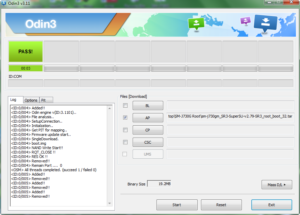
Link Expired…Please Reupload ..sm-j730gm_SR3-SuperSU-v2.79-SR3_root_boot_32.tar
The link is working I just checked it
I just followed all the steps on a SM-J730G/DS and it bricked the phone. It’s stuck on the SAMSUNG logo. Any was around this?
I thing something goes wrong, please follow the instruction carefully. Now, to make it works again you need to flash the ROM
Una basura hermano