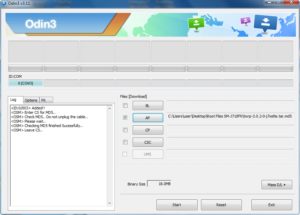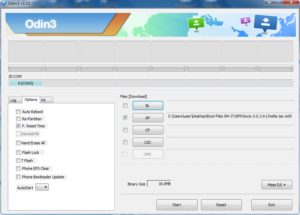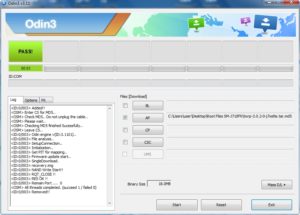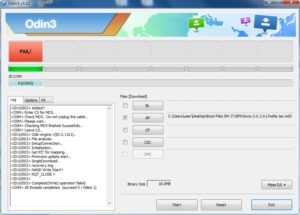How to root and install TWRP Recovery on Samsung Galaxy Note 5 SM-N9208 Android 7.0 Nougat using ODIN software. Root files Included TWRP Custom recovery, ODIN and SuperSU. Read notes / Warning on the bottom of this post before perform rooting your Samsung Devices. Follow the instruction carefully and read the warning!
Step by step rooting and Install TWRP Recovery on Samsung Galaxy Note 5 SM-N9208 Android 7.0 Nougat :
Prepare your device:
- Enable Developer Options: go to Settings -> About device. Tap 7 times on Build number to enable Developer options.
- Enable OEM unlock and USB debugging options ( Settings -> Developer options )
- Download and Extract ODIN http://odindownload.com/download/Odin3_v3.11.1.zip or latest odin version at http://odindownload.com/download/
- Download and Install Samsung Mobile Phone Drivers: http://developer.samsung.com/technical-doc/view.do?v=T000000117
- Download TWRP Recovery: https://dl.twrp.me/noblelte/twrp-3.1.0-0-noblelte.img.tar.html
- Download SuperSU https://forum.xda-developers.com/attachment.php?attachmentid=4069354&d=1489158227 and copy to USB drive or internal storage
Install TWRP Recovery and SuperSU ( Rooting )
- Open ODIN software
- In Option make sure to ticked F.Reset Time only and disable Auto-Reboot.
- In Files Download ticked AP and pointing to the location of TWRP .tar file
- Turn off your Samsung Galaxy and open Download Mode or ODIN Mode: To enter Download Mode Press and hold Volume Down key + Home Key, while pressing these keys Press and hold Power key, Release all key when Download / Odin mode appears.
- Connect your Samsung Galaxy to PC using USB Cable and Press Volume Up key.
- Odin software will auto detect port of your device, after detected device, klik Start, wait for a moment.
- Enter TWRP Recovery mode: Press and hold Volume Down + Home key while pressing these keys press and hold Power key to get out of Download mode and immediately press Volume Up key when the screen blanks while keep pressing Home key and Power key.
- Swipe to Allow Modifications. Select ‘install zip’. Click on Storage and Select USB OTG than contain SuperSU file. Swipe to Confirm Flash. Flashing process will start. Once Completed. Wipe Cache/dalvik and then choose reboot device.
ODIN will look like this picture below:
MD5 File checking
ODIN Option ticked F.Reset Time only
ODIN Flashed the status: PASS!
If you failed flashing the root file you will see the screen like this:
It happened when you forget to enable OEM unlock and USB debugging option ( Settings -> Developer options ). Enable these options and Reflash it again.
WARNING! WARNING! WARNING!
Once your device rooted, Don’t Disable Developer options and Don’t Disable OEM unlock
What the risk if you disable these? When your device booting or restarting you can not enter the android and blocked with message “Custom Binary blocked by FRP lock”.
Related post: How to Fix Custom Binary blocked by FRP Lock
Notes / Warning!
- Use at your own risk, I’m not responsible for bricking your device.
- Using the incorrect file may brick your device.
- If your target device has a custom firmware flash counter, Rooting will trigger it. If you’re lucky, Triangle Away has support for your device and can be used to reset the counter.
- If you have a KNOX-enabled device, Rooting will trip the KNOX WARRANTY VOID status !
- If your device storage is encrypted, Rooting will wipe your data !
- If you have locked bootloaders, flashing one of these will probably brick your device – with the exception of Nexus devices, which will usually automatically “OEM unlock” and wipe your data !
- Make sure to backup your important data before root it.
Tags: Android 7.0 Nougat, Galaxy Note 5 SM-N9208, root, TWRP for Nougat, TWRP Recovery
Comments are closed here.