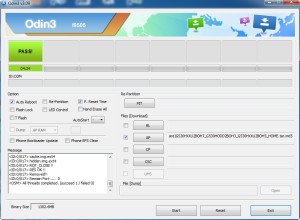How to downgrade Samsung Galaxy S6 Edge SM-G925I to old android version ( Android 4.4.4 Kitkat, Android 5.0.1, Android 5.0.2 and Android 5.1.1 Lollipop ). Download the firmware from https://samsung-firmware.org/model/SM-G925I/. Download the android version you want to install from the page for your Samsung Galaxy S6 Edge SM-G925I. There are available for some regions/countries. If you could not found your region, you can use other region as long as the firmware version is match with your samsung model number.
How to install ( Android 4.4.4 Kitkat, Android 5.0.1, Android 5.0.2 and Android 5.1.1 Lollipop ) on Samsung Galaxy S6 Edge SM-G925I :
- Download the firmware at https://samsung-firmware.org/model/SM-G925I/ and Extracting (unzip) the file.
- Download Odin v3.09
- Extract Odin ZIP file
- Open Odin v.3.09
- Reboot Phone in Download Mode ( Turn Power off the phone, Press and hold Volume Down key and Home key, While pressing these keys press and hold Power key, Release all key when Download Mode / Odin Mode appears )
- Connect the phone to PC with USB Cable Data, then Press and release Volume Up key
- Wait until you get a blue sign in Odin
- Add the firmware file to AP / PDA
- Make sure re-partition is NOT ticked
- Click the start button, sit back and wait few minutes
If you got Boot Loop after install the firmware read this How to Fix Boot Loop After Update Samsung Android Firmwares
Warning!
If you installed the firmware that does not from your region and you get an error message. It means the firmware is not suitable for model number, you can try other region. If the firmware can not be installed to your device, It means the firmware does not support your device. All the impact is its your own responsibility.
Sample screenshot ODIN
Tags: downgrade firmware, flashing rom, Galaxy S6 Edge SM-G925I